Maya is a Chrome browser extension designed to help you manage and elevate your LinkedIn outreach. She understands your profile and conversational context to suggest effective, personalized replies, whether you're just starting a chat or guiding prospects toward a call. This guide will walk you through installing Maya and getting started with sending smarter LinkedIn messages using AI.
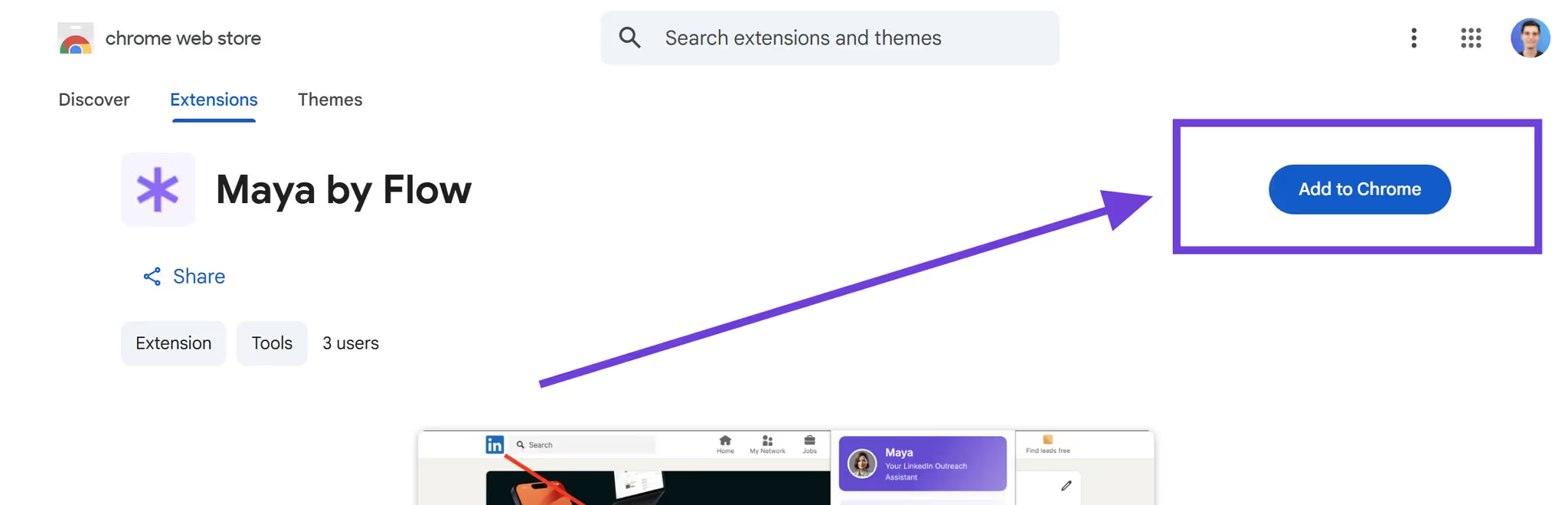
Step 1: Install the Maya Chrome Extension
- Head to the Maya Chrome Web Store page.
- If you see the message “This item is not available”, it means your Google email hasn’t been whitelisted yet.
- Email darren@chooseflow.ai to request access.
- Click "Add to Chrome" and follow the prompts to install.
Tip: After installation, pin Maya to your Chrome toolbar by clicking the puzzle piece icon and hitting the 📌 pin next to Maya.
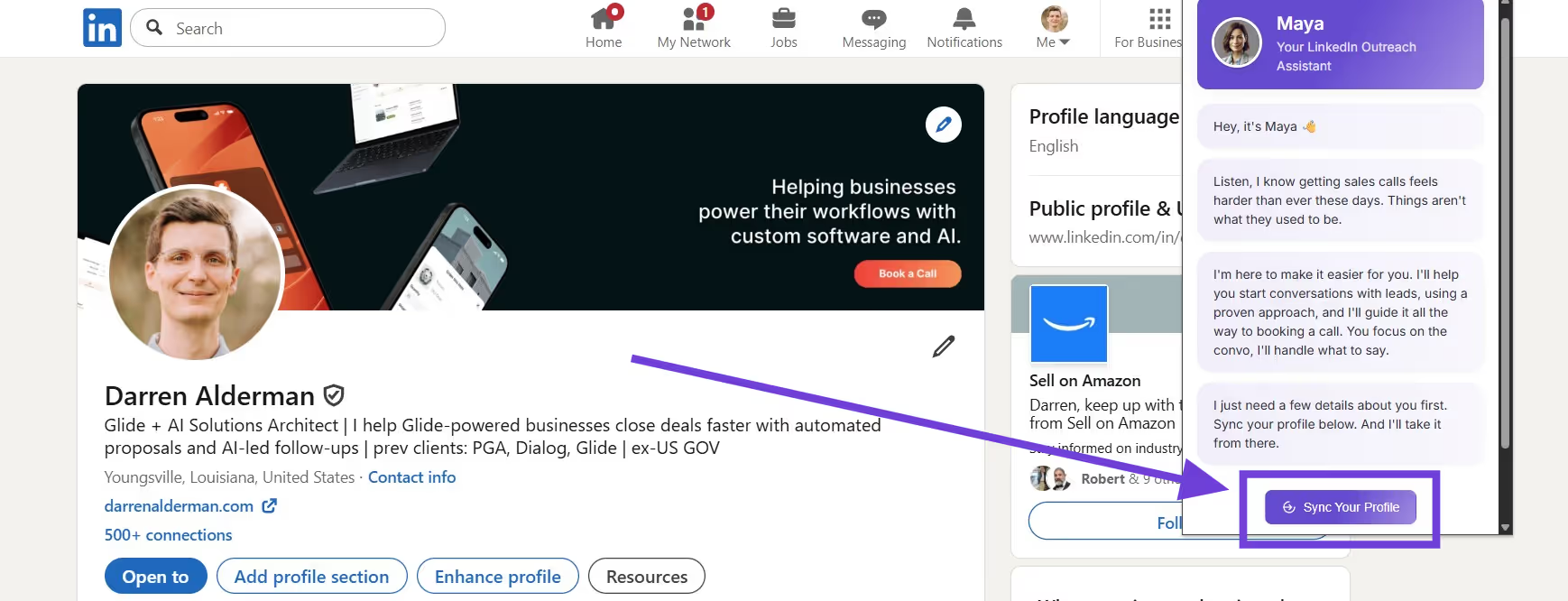
Step 2: Sync Your LinkedIn Profile
- Go to your LinkedIn profile.
- Click the Maya extension in your Chrome toolbar.
- Inside the popup, click “Sync Profile.”
Maya will pull in your name, headline, about section, and more. This helps personalize the messages it creates.

Step 3: Start Using Maya in Conversations
Open any LinkedIn message thread.Look for two new buttons at the bottom-left of the message box:
- Maya Auto-Generate: Uses the full context of the conversation to craft a smart, human-sounding reply, whether you’re just getting started or ready to pitch a call.
- ⋯ More Options: Gives you control to steer the conversation.
Maya will process the thread and generate a suggested reply, pre-filled in the message box.
Pro Tip: Maya is designed to get you 80% of the way there. Give your message a quick edit to add personal touches and context before hitting send.
Support + Feedback
Got questions, found a bug, or want to suggest a feature? We’d love to hear from you.
Reach out to darren@chooseflow.ai - we’re here to help!


.png)

.svg)












.svg)






.svg)

.svg)

.svg)